
|
Welcome To ADBusters |
|
Step 1: Starting the Registry Editor
For those of you familiar with the Registry Editor, the key to change is HKEY_CURRENT_USER\Software\Mirabilis\ICQ\DefaultPrefs\Auto Update. If it is not set to No then please make it so. Those of you unfamiliar with the Registry Editor, here's the step by step guide. Click the Start button and select the Run item. You'll get the window also shown. In the white box type in regedit and click the OK button. 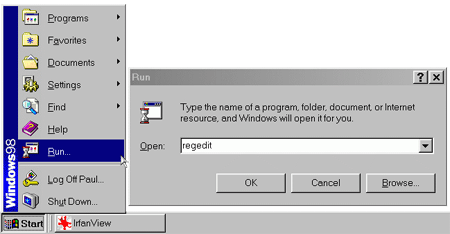
The Registry Editor will open a window as shown below. Now you need to navigate to the AutoUpdate key. First, double click on the HKEY_CURRENT_USER in the left part of the window. Now scroll down until you find Software and double click that. Again, scroll down until you locate Mirabilis and double click this one. You are almost there. Two more to go. Double click ICQ and scroll down until you locate Default Prefs. Yes, double click this one as well. Now look in the right part of the window for Auto Update. Now make sure that the text at the bottow of your window matches the one at the bottom of the window in the image below. If it does not, chances are you are in the wrong place. Close regedit and start again. 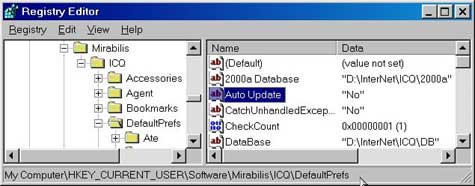
When you've found it, check what the word directly to the right of it is. If the word is Yes you need to double click Auto Up. This will bring up the window shown before. 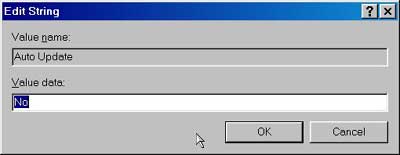
|